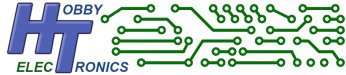This software download is for our USB Host Board. It allows you to connect a USB GSM Modem to the Host Board and send and receive SMS text messages.
See below for supported devices.
This is a free software download for our USB Host Board and USB Host IC’s (SOIC, DIP, SSOP).
Please note: This software is free to download but only works on one of our USB boards or chips which must be bought separately.
To order, simply select which of our boards or IC products you wish to have the software loaded onto. See the USB Host Board and IC product pages for details on pricing and installing this software.
Supported Modems
HUAWEI E270 Works straight out of the box | HUAWEI E173 This modem includes USB Flash drive features which needs disabling. Install this modem on a Windows PC which will also give you 2x serial port connections. Then connect to the first serial port (at 115200 baud) and issue the command AT^U2DIAG=0 This will enable the device for serial port function only and you can then use it with the USB Host boards. |
HUAWEI E160 This modem includes USB Flash drive features which needs disabling. Install this modem on a Windows PC which will also give you 2x serial port connections. Then connect to the first serial port (at 115200 baud) and issue the command AT^U2DIAG=256 This will enable the device for serial port function only and you can then use it with the USB Host boards. Currently this modem does not work with the AUTORCV functionality (see below) | Sierra Wireless 885 This modem includes USB Flash drive features and comes as standard to load as a Flash Drive. To make the Serial Port and modem available you need to plug this modem into a Windows PC and run the program sierra_wireless_disable_sd.exe. This program is included in the download above. |
What can you do?
Sending and Receiving SMS Text messages via a microcontroller can be very useful for remote control or monitoring. You can use it for
- Alarm System – Send an SMS Text Message to your mobile phone if an alarm is tripped
- Remote Monitoring – Send remote data by SMS for monitoring say temperature in a remote location
- Control Equipment – Send an SMS Text message to it to turn on/off an appliance
- GPS Location – connect to a GPS receiver and be able to request the current position via text message (Lost your Drone?)
USB Host Board Configuration
The following Commands are available to configure the USB Host Board
These commands are used to configure the USB Host board and will only function when no device is plugged into the board. If a device is plugged in, these commands will be sent to the device
| COMMAND | |
| BAUD <value> | Set Serial Port Baud Rate (default 9600) [2400|4800|9600|14400|19200|38400|57600|115200] |
| ECHO ON|OFF | Turn local Echo On or Off (Default ON) |
| AUTORCV ON|OFF | Turn AUTO Receive mode On or Off (Default ON) |
| HELP or ? | Display help |
BAUD
The baud rate for communication with the board.
ECHO
This determines whether data sent to the board is echoed back by the board. This is useful when initially testing communication using a terminal program to issue commands.
When connected to a microcontroller you may not want the data sent to be echoed back. The default is ON
AUTORCV
This is a very useful setting and we recommend leaving this turned on.
Receiving a text message is a multistep process..
- Get a new message alert or check for new messages
- Download the message
- Split up the message into it’s constituent parts
- Delete the message
We have automated all of this on the USB Host when AUTORCV is set to ON.
When a new message alert is received, the message is automatically downloaded, split into its constituent parts, stored and then deleted from the sim card. The SDO (A) pin on the board is set high to indicate a new message has been received. To then display the message simply send the command
AT+READ
See the full details for AT+READ below
Connections required
- 5V power in
- 0V
- TX out
- RX in
- SS pin – this pin goes high when modem is attached and configured
- SDO (A) pin – optional for AUTORCV mode
You can use the SS pin output in your code to detect whether the modem is successfully attached before sending commands – see example arduino code below
Example Communication with USB Modem
The following examples show how you can send and receive sms text messages.
First test communication by issuing the AT command. The modem will send an OK response. E.g.
AT
OKTo stop the modem echoing your commands you can turn echo off with
ATE0Reading SMS Messages
The following commands are useful for reading text messages
AT+CMGF=1 set to text mode
AT+CMGL="REC UNREAD" list all received unread
- listing them marks them as read
AT+CMGL="REC READ" list all received read
AT+CMGL="STO UNSENT" list all stored unsent
AT+CMGL="STO SENT" list all stored sent
AT+CMGL="ALL" list all sms present
AT+CMGR=1 read message number 1
AT+CMGD=1 delete message 1
AT+CMGD=0,4 delete ALL messagesExample Communication
ATE0
ATE0
OK
AT+CMGF=1
OK
AT+CMGL="REC READ"
+CMGL: 823,"REC READ","+447891123456"
Hello there
OKSending SMS Messages
To send an SMS message we use the AT+CMGS command to indicate the phone number to send the text to. The modem will respond with a > prompt. We can then send the text part of the message. Carriage returns sent will genereate another > prompt on a new line.
Complete sending the message by sending a Control-Z character
Example Communication
ATE0
ATE0
OK
AT+CMGF=1
OK
AT+CMGS="+447891123456"
> Hello this is a text
> Next line
+CMGS: 249
OKDeleting SMS Messages
Use AT+CMGL="REC READ" to list messagesDelete a specific message using
AT+CMGD=x x=message numberCheck on modem status
AT+CIND?Check Modem Model and Info
ATIGet Date and time
AT+CCLK?
Additional Commands
We have added two additional non-standard AT commands to make using the modem easier
AT+SEND
Use this command to simplify sending a text message. You no longer need to wait for the > prompt before adding the message line. Use the following command format
AT+SEND,tel_no,message
E.g.
AT+SEND,+441234123456,Hello
Terminate the command with a carriage return character
AT+READ
This command is available only if you have AUTORCV turned on
With AUTORCV turned on, the USB Host will automatically receive and process the text message for you. It then sets the SDO (A) pin high to indicate a new message is ready.
Send the command AT+READ to display the message. The message is displayed in the following way
TEL:+447891123456
DAT:16/12/06
TIM:09:44:31+00
MSG:Hello from my phoneSending the AT+READ command turns off the new message indicator pin SDO (A)